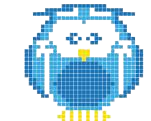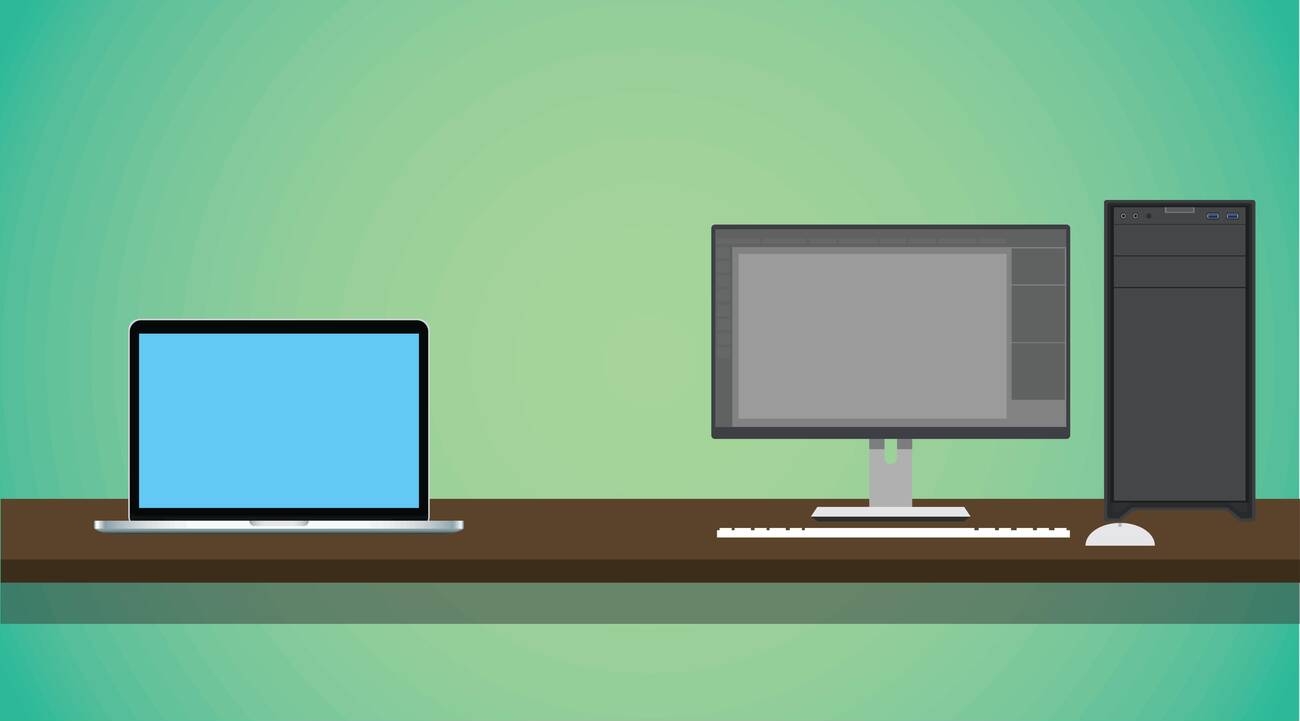Are you tired of struggling with common issues in 3D printing? Don’t worry, we’ve got you covered! In this article, we will address various problems that can hinder your printing process and provide simple solutions to overcome them. From adhesion and warping to cracking and delamination, we will guide you through each challenge step by step. Get ready to achieve flawless prints as we dive into the world of troubleshooting in 3D printing. So, let’s get started!
Adhesion and Warping
To avoid adhesion and warping issues in your 3D prints, make sure to use adhesive on the glass base or ABS slurry for ABS materials, level your bed correctly, and consider enclosing your printer to minimize temperature differences. Adhesion is crucial for successful 3D printing as it ensures that each layer of filament sticks properly to the bed or previous layers. Warping occurs when there are temperature differences between the layers, causing them to contract unevenly and resulting in a warped print. By using adhesive or ABS slurry, you provide a better surface for the filament to adhere to. Leveling your bed correctly ensures that the nozzle is at the optimal distance from the bed, promoting proper adhesion. Lastly, enclosing your printer helps maintain a stable temperature throughout the printing process, reducing the chances of warping due to temperature differences. Remember these tips to achieve high-quality prints without any adhesion or warping issues.
Cracking and Delamination
If you notice poor adhesion between layers and potential cracking in your 3D prints, one possible solution is to increase the temperature and/or reduce the layer fan speed to improve adhesion. This can help create stronger bonds between layers and prevent cracking or delamination. Here are three steps you can take to address this issue:
- Increase the temperature: Higher temperatures can promote better bonding between layers of your 3D prints. Adjusting the temperature settings in your printer software or on the machine itself may help improve adhesion.
- Reduce layer fan speed: The layer fan helps cool down each layer as it’s printed, but excessive cooling can lead to poor adhesion. By reducing the layer fan speed, you can allow more time for each layer to properly bond before cooling.
- Experiment with different settings: Every printer and filament combination is unique, so it may be necessary to experiment with different temperature and fan speed settings until you find the optimal configuration for improving adhesion in your specific setup.
Remember that finding the right balance of temperature and cooling is crucial for achieving strong, crack-free 3D prints.
Layer Shift
To prevent layer shift in your 3D prints, you can add heatsinks and ventilation to the motors, slightly increase the voltage if adjustable, and check for any debris or looseness in the belts and bearings. Layer shift is a common issue in 3D printing where the layers of your print are misaligned, resulting in a skewed final product. This can be frustrating as it affects the overall quality and accuracy of your prints. By addressing this common issue, you can ensure that your 3D prints come out precisely as intended. Adding heatsinks and ventilation helps to keep the motors cool during long printing sessions, preventing overheating which can lead to layer shifting. Increasing voltage slightly provides more power to the motors, improving their performance and reducing the chances of layer shift. Checking for debris or looseness in belts and bearings ensures smooth movement of the print head, minimizing any potential disruptions that could cause layer shifting. Addressing these common issues will greatly improve the success rate of your 3D prints.
Z-Wobble
Z-wobble in 3D prints can be difficult to identify, but it may appear as inconsistencies or waves on the surface of your printed object. To help you address this issue, here are three tips:
- Check for a regular pattern or waves on the surface of your print. If you notice a consistent inconsistency, it is likely due to z-wobble.
- If the inconsistencies are random and inconsistent, it might not be z-wobble and could be an extrusion problem instead. Further troubleshooting may be required.
- Consider adjusting the printer settings such as the speed, temperature, and retraction parameters to minimize z-wobble.
General Tips
Follow these general tips to improve your 3D printing experience and achieve better results. Whether you are a beginner or an experienced user, these tips will help you enhance your prints. When it comes to 3D printing food, always ensure that you use food-safe materials and follow proper hygiene practices. If you’re new to 3D printing, consider starting with simple designs and gradually increase the complexity as you gain more experience. Additionally, explore different ideas for selling your 3D printed creations, such as customizable jewelry or unique home decor items. Don’t forget to experiment with various materials and colors to create eye-catching prints. With these tips in mind, you’ll be on your way to creating impressive 3D prints in no time!
Over or Under Extrusion
If you’re experiencing over or under extrusion in your 3D prints, adjusting the programming of the machine and ensuring proper filament flow are essential steps to improve print quality. Here are three key actions you can take:
- Check and adjust the slicing settings: Make sure that the extrusion multiplier is calibrated correctly, as this affects how much plastic is being extruded. Additionally, review and modify the infill patterns used in your prints to optimize strength and material usage.
- Inspect and clean the nozzle: Clogs or partial blockages can cause inconsistent extrusion. Regularly inspect the nozzle for any debris or filament buildup, and clean it thoroughly if necessary.
- Evaluate filament diameter and quality: Inaccurate filament diameter can lead to inconsistent flow rates, resulting in over or under extrusion. Measure your filament’s diameter using a caliper and ensure it matches your printer’s settings. Additionally, using high-quality filaments can reduce variations in material properties.
Layer Splitting
Layer splitting can occur when the layers of a 3D print do not adhere properly, leading to warped or separated parts. To avoid this issue, make sure you have the correct parameters set for your printer. Consider the type of filament you are using and adjust the temperature accordingly. Additionally, ensure that your bed is properly leveled and clean to promote good adhesion. When printing complex designs or tall models, be cautious as they may decrease the structural integrity of your prints. Remember to choose appropriate file types for your prints and consider factors like d printing farm,d printing fda,d printing fishing lures,d printing in space. By following these guidelines, you can minimize layer splitting and create successful 3D prints.
Stringing
To prevent stringing in your 3D prints, adjust the retraction settings and check for excessive filament flow. Here are three steps you can take to address this issue:
- Adjust nozzle retraction length: Stringing occurs when warm plastic material leaves traces while moving between different parts of your print. By adjusting the retraction length, you can minimize the amount of material that oozes out during these moves.
- Check temperature and cooling settings: Unsuitably high printing temperatures can also contribute to stringing. Make sure that the temperature is set correctly for your filament type and adjust it if necessary. Additionally, adjusting the cooling settings can help solidify the plastic more quickly, reducing stringing.
- Optimize retraction speed: The speed at which the filament is retracted plays a crucial role in preventing stringing. Too fast or too slow of a retraction speed can both lead to issues. Experiment with different speeds to find the optimal setting for your printer.
Surface Imperfections
Now that you have learned about stringing in 3D printing, let’s move on to another common issue: surface imperfections. Surface imperfections refer to any visible flaws or blemishes on the printed model. These imperfections can indicate lower-grade machines or poor print quality. High-quality printers, on the other hand, produce end products with no noticeable blemishes.
To help you understand this topic further, here is a table highlighting some key points:
| Issue | Cause | Solution |
|---|---|---|
| Visible print surface imperfections | Lower-grade machines | Proper machine selection and operation |
| Chunky protrusions | Poor print quality | Automatic and systematic manufacturing |
| No noticeable blemishes | High-quality printers | Follow provided instructions and seek help if issues persist |
Additional Tips for Successful 3D Printing
Using high-quality filaments can help minimize potential problems and ensure successful 3D printing. Here are three additional tips for successful 3D printing:
- Clean the print bed regularly to ensure proper adhesion. A clean surface allows the filament to stick securely, reducing the risk of warping or layer splitting.
- Optimize slicing software settings for your specific printer. Fine-tuning parameters such as print speed, temperature, and retraction distance can greatly improve print quality and reduce issues like stringing or weak infill.
- Consider using support structures for complex prints. Support structures provide stability during the printing process, preventing sagging or collapsing of overhanging features.