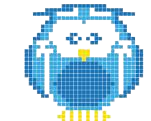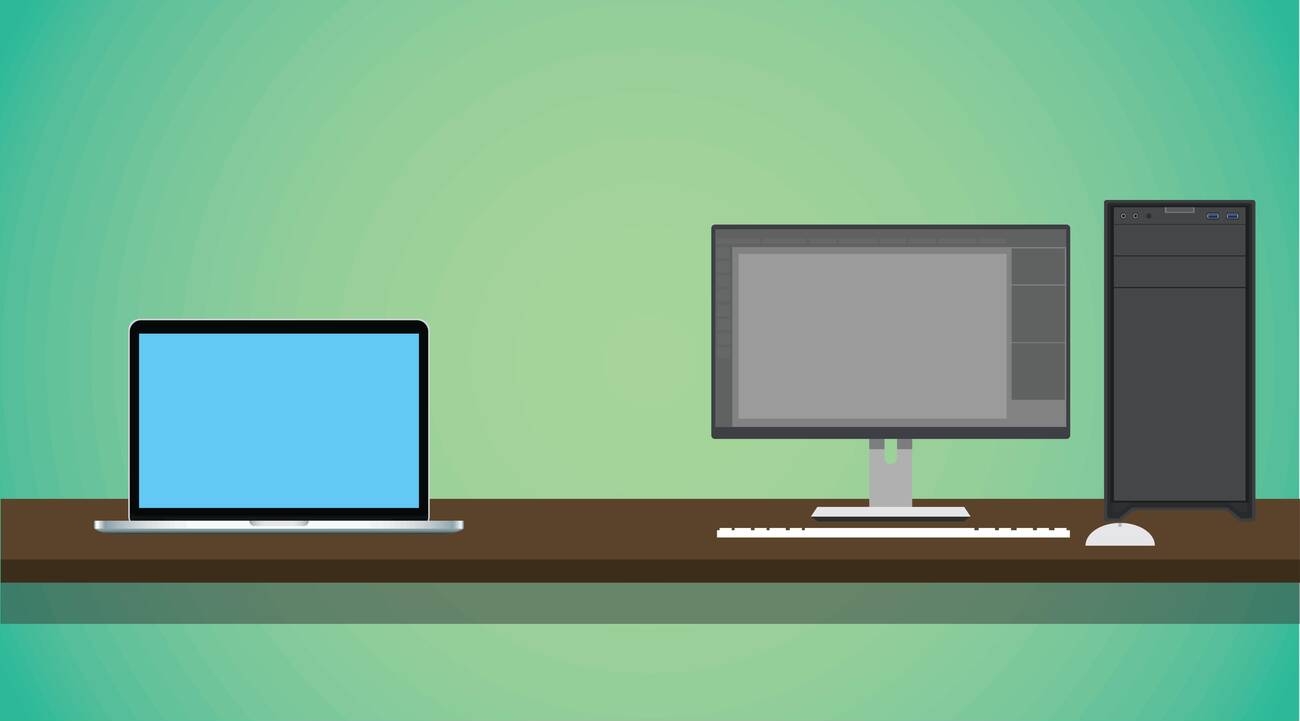Are you tired of seeing faint, duplicated outlines on your 3D printed objects? Do wavy patterns on the surfaces of your prints bother you? If so, this article is for you. In ‘Addressing Ringing and Ghosting in 3D Printing: Solutions From the Experts,’ we’ll explore the causes of these common printing issues and provide you with practical fixes to eliminate them. From inadequate printer calibration to mechanical problems like loose belts and worn-out bearings, we’ll delve into the root causes and offer expert solutions. Join us and discover how to address ringing and ghosting like a pro.
Mechanics Adjustment for Ghosting and Ringing
Tightening the screw joints is crucial in addressing ringing and ghosting in 3D printing. Proper adjustment of the printer’s mechanics is essential to achieve high-quality prints. Start by checking and tightening all screw joints to eliminate any loose connections. Using a torque wrench can ensure optimal tightening. Focus on tightening the screws joining the structural profiles, as these play a significant role in printer stability. Additionally, check the state of moving parts to ensure smooth motion and adjust the pressure of rollers for proper movement. It is also important to follow the manufacturer’s instructions for belt tensioning, using tools or manual adjustment to tighten belts if necessary.
For printers without belt tensioning options, consider community-developed belt tensioners. Printer stability is crucial for eliminating ghosting and ringing. Place the printer on a stable and even surface, considering the use of damping legs or a rubber mat to minimize vibrations. If the printer wiggles, reduce print speed and acceleration. Installing the printer on a stable base can also help minimize vibrations. Adjusting speed, acceleration, and jerks can further optimize print quality. Modify print speed settings to improve print quality and adjust acceleration to control speed changes. Set jerk parameters to manage direction changes. However, be cautious when increasing print acceleration, as it requires rigid and reliable components.
Calibration models can help determine optimal values. Save acceleration and jerk values in the printer’s read-only memory for easy access. Cooling techniques are also crucial in eliminating ghosting and ringing. Ensure proper cooling by adjusting fan settings and increasing fan speed if necessary. Implementing these adjustments and techniques will help address ringing and ghosting in 3D printing.
Printer Stability for Improved Print Quality
To improve print quality and eliminate ghosting and ringing, it is crucial to ensure the stability of your 3D printer. Printer stability is essential in reducing vibrations that can negatively impact the print quality. Here are some tips to achieve printer stability:
1. Place your printer on a stable and even surface. A sturdy base will help minimize vibrations during the printing process.
2. Consider using damping legs or a rubber mat. These accessories can further reduce vibrations and improve stability.
3. Adjust the print speed for stability. If your printer wiggles or vibrates at higher speeds, try reducing the print speed to achieve better stability.
Fine-Tuning Speed, Acceleration, and Jerks
You can optimize the print quality of your 3D printer by fine-tuning the speed, acceleration, and jerks. Adjusting these parameters can help improve the overall performance and reduce defects such as ghosting and ringing. Increasing print speed can lead to faster printing times, but it can also result in lower print quality. It is important to find the right balance between speed and quality. Optimizing acceleration can help control speed changes and minimize jerks, which can contribute to ringing artifacts.
By finding the optimal acceleration values, you can achieve smoother and more precise prints. Additionally, implementing cooling techniques can help prevent overheating and improve print quality. Proper cooling can be achieved by increasing fan speed or using cooling towers. Troubleshooting print quality issues requires careful calibration and experimentation with different settings. By fine-tuning speed, acceleration, and jerks, you can achieve higher print quality and minimize defects in your 3D prints.
Saving Acceleration and Jerk Values
Fine-tuning speed, acceleration, and jerks can significantly improve the quality of your 3D prints, but it’s equally important to save the optimal acceleration and jerk values to ensure consistent and reliable results. When it comes to saving these values, there are a few key considerations to keep in mind.
Firstly, belt tensioning techniques play a crucial role in preventing ghosting and ringing. Properly tensioned belts ensure smooth and accurate movement of the print head. Following manufacturer’s instructions or utilizing community-developed belt tensioners can help achieve optimal tension.
Next, firmware settings for acceleration should be adjusted to match the printer’s capabilities. Higher acceleration values require rigid and reliable components to prevent ringing. It’s important to test different acceleration levels using calibration models and find the maximum values that your printer can handle without compromising print quality.
Print speed also has an impact on ghosting, so it’s essential to find the right balance. Increasing print speed can lead to more vibrations and potentially worsen ghosting. Testing different cooling methods, such as increasing fan speed or using cooling towers, can help mitigate these effects.
Lastly, the layer height can affect ringing. Printing with a lower layer height can reduce the visibility of ringing artifacts. Experimenting with different layer heights and evaluating the results can help find the optimal setting to minimize ringing.
Other Types of Ghosting and Ringing
One common type of ghosting and ringing in 3D printing is the uniform ringing caused by excessive belt tension or poor quality pulleys and motors. This type of ringing manifests as vertical waves on the printed objects, resulting in a less than optimal print quality. Troubleshooting this issue involves addressing the mechanical components of the printer. First, check and adjust the belt tension to ensure it is within the recommended range. Additionally, inspect the quality of the pulleys and motors and replace them if necessary. Reducing vibration is crucial in minimizing ghosting and ringing.
This can be achieved by placing the printer on a stable surface and using damping legs or a rubber mat to absorb vibrations. Advanced calibration techniques, such as adjusting speed, acceleration, and jerks, can also help mitigate these artifacts. Seeking community support and utilizing their expertise in troubleshooting can provide valuable insights and solutions. By implementing these troubleshooting tips and employing advanced calibration techniques, you can effectively reduce ghosting and ringing in your 3D prints.
Causes of 3D Printing Ghosting and Ringing
To understand the causes of 3D printing ghosting and ringing, it is essential to examine the various factors that can contribute to these artifacts. One of the main causes is inadequate printer calibration. If the printer is not properly calibrated, it can result in ghosting and ringing on printed objects. Mechanical issues, such as loose belts or worn-out bearings, can also contribute to these problems. When the printer operates at high speeds or with excessive acceleration, it can cause vibrations that lead to ghosting and ringing. Additionally, inadequate cooling or improper fan settings can result in these artifacts.
If the printer does not have sufficient cooling or if the fan settings are not optimized, it can affect the quality of the prints. Lastly, using incorrect layer heights or infill densities may also contribute to ghosting and ringing. It is important to ensure that the layer heights and infill densities are set correctly to prevent these artifacts from occurring. By addressing these causes and implementing appropriate fixes, it is possible to minimize or eliminate ghosting and ringing in 3D prints.
Fixes for 3D Printing Ghosting and Ringing
To resolve ghosting and ringing in 3D prints, implement effective solutions that address the root causes of these artifacts. There are several fixes that can help eliminate or minimize ghosting and ringing in 3D prints. These include adjusting belt tension, implementing cooling strategies, considering the impact of layer heights, following maintenance tips, and comparing different slicer software.
One of the first steps to address ghosting and ringing is to ensure proper belt tensioning techniques. This involves tightening screws, adjusting pressure of rollers, and following manufacturer’s instructions for belt tensioning. It is important to avoid excessive belt tension to prevent wear and defects.
Cooling strategies can also play a significant role in reducing ghosting. Implementing proper cooling techniques, such as increasing fan speed or using cooling towers, can help mitigate these artifacts. Additionally, considering the impact of layer heights on ghosting and ringing is crucial. Experimenting with different layer heights and infill densities can help find the optimal settings to prevent these issues.
Regular maintenance is essential for preventing ghosting and ringing. This includes tightening belts, lubricating moving parts, and checking the state of moving components for smooth motion. Lastly, comparing different slicer software can help optimize print quality and minimize ghosting and ringing.
Here is the table you requested:
| Fix | Description |
|---|---|
| Belt tensioning techniques | Tightening screws, adjusting pressure of rollers, and following manufacturer’s instructions for belt tensioning |
| Cooling strategies for reducing ghosting | Implementing proper cooling techniques, such as increasing fan speed or using cooling towers |
| Impact of layer heights on ghosting | Experimenting with different layer heights and infill densities to find the optimal settings |
| Maintenance tips for preventing ghosting | Tightening belts, lubricating moving parts, and checking the state of moving components for smooth motion |
| Comparing different slicer software | Optimizing print quality and minimizing ghosting and ringing by comparing different slicer software |
Issue With Ringing Around Printed Cylinders
If you are experiencing ringing around printed cylinders, the issue may be related to insufficient cooling or inadequate print speed settings. One possible solution is to increase the diameter of the cylinder, as suggested by yellowshark. Another approach is to reduce extruder heat and increase the layer print time, which can help improve cooling. Printing multiple copies simultaneously can also provide sufficient cooling time. Additionally, using a desktop fan to improve cooling may be beneficial. Another suggestion from geert_2 is to print multiple models at a time or use an inverse dummy. This ensures constant nozzle-flow and allows for adequate cooling time.
Furthermore, the dummies can be repurposed for other uses. It’s important to note that there may be other factors contributing to the issue, so it’s recommended to provide more information on the speed settings used to receive more accurate solutions. By implementing these suggestions, you can address the issue of ringing around printed cylinders and improve the overall quality of your prints.
Sandervg’s Suggestion for Cooling
One solution to address insufficient cooling and ringing around printed cylinders, as mentioned by yellowshark, is to lower the extruder temperature, allowing the layers more time to cool down. Lowering the temperature can help prevent the ringing artifacts caused by inadequate cooling. Here are three potential steps that you can take to implement this solution:
1. Decrease the extruder temperature: Adjust the temperature settings in your 3D printer’s software or firmware to lower the extruder temperature. This will reduce the heat transferred to the filament, allowing the layers to cool more effectively.
2. Increase cooling time: By lowering the extruder temperature, you are effectively extending the cooling time for each layer. This gives the printed object more time to solidify and reduces the chances of ringing artifacts appearing.
3. Print multiple copies simultaneously: Another option is to print multiple copies of the cylinder at the same time. This increases the overall cooling time for each individual object, as the printer moves between layers of different copies. This can help improve cooling and reduce the occurrence of ringing artifacts.
Implementing these steps should help address the insufficient cooling and ringing issues around your printed cylinders. Additionally, you may also consider using a desktop fan to provide additional cooling airflow and repurposing dummies for other purposes, as suggested by geert_2.
Yellowshark’s Input on Cooling and Speed
Continuing the discussion on addressing insufficient cooling and ringing around printed cylinders, yellowshark suggests that adjusting extruder heat and increasing layer print time may help mitigate these issues. According to yellowshark, increasing the diameter of the cylinder can resolve the ringing problem. However, the root cause may be related to cooling. To improve cooling, yellowshark recommends reducing extruder heat and increasing the layer print time. This allows for better cooling between layers and minimizes the chances of ringing.
Additionally, yellowshark suggests printing multiple copies simultaneously to achieve sufficient cooling time. Another potential solution mentioned by geert_2 is using a desktop fan to improve cooling. It is worth noting that repurposing dummies for other purposes may also help address the issue. However, it is important to consider that there may be other causes for the ringing problem that should be investigated.