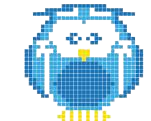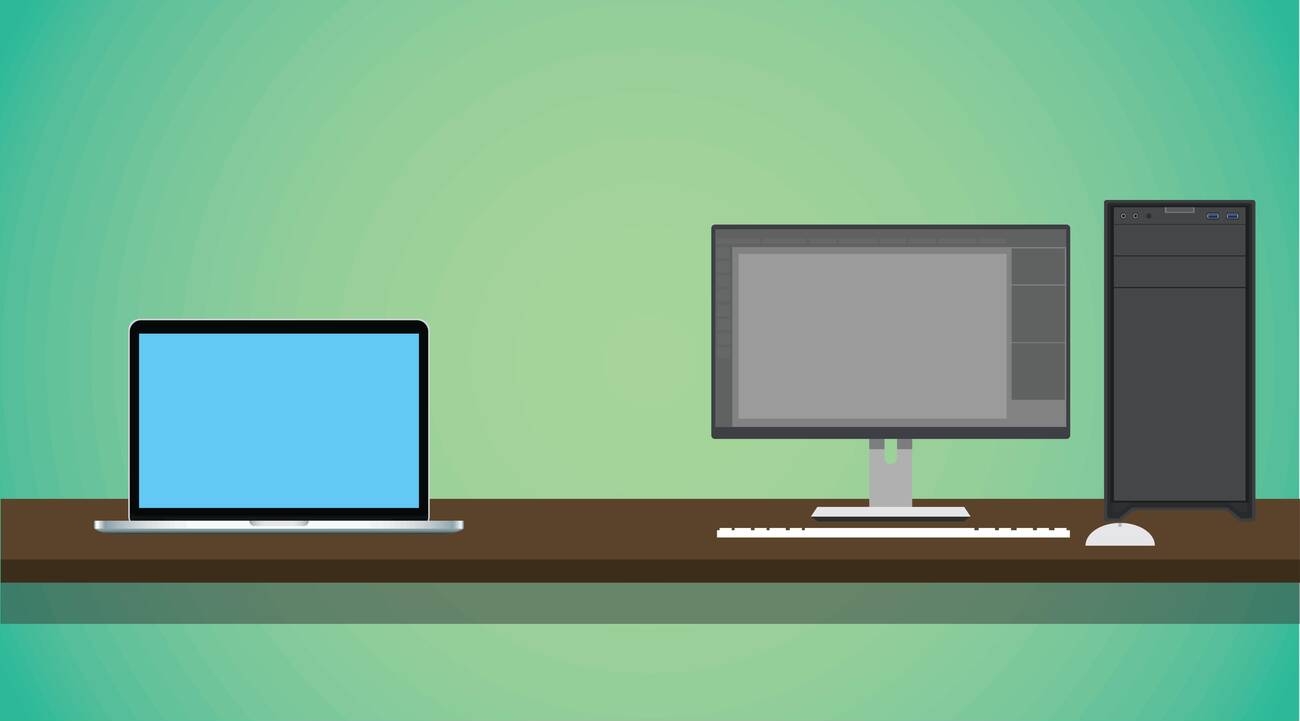Are you a designer looking to bring your creations to life through 3D printing? Look no further than Blender, the powerful tool that allows you to create and edit stunning 3D models. In this article, we’ll explore how Blender and 3D printing go hand in hand, giving you the ability to fine-tune your designs and prepare them for printing with ease. With Blender’s vast array of modeling tools, you can start from scratch or import existing models, refining them to perfection through precise control.
Blender’s Standard Modeling Tools
Blender’s standard modeling tools in Edit mode are powerful and allow you to create incredible models every day by pushing around vertices. These tools provide a solid foundation for your 3D modeling workflow. By using sculpting brushes, you can manipulate existing vertices in the mesh and add intricate details to your models. Sculpting is especially ideal for creating organic or intricate shapes.
In addition to sculpting, Blender’s standard modeling tools also allow you to create complex shapes with booleans. This technique involves combining multiple meshes using operations like union, difference, and intersection. The boolean modifier in Blender makes it easy to perform these operations and achieve the desired shape.
To enhance the appearance of your models, Blender offers the ability to apply textures with UV unwrapping. This process involves flattening the 3D model onto a 2D surface, allowing for accurate texture application. By marking seams on the model, you can define UV islands and create UV maps that can be exported for use in other software or for 3D printing.
Blender’s modeling capabilities extend beyond static models. With rigging and animation tools, you can bring your models to life. Rigging involves creating a skeleton for the model, enabling realistic movement and animation. Keyframes and the timeline in Blender allow you to create dynamic animations with ease. Rigged models can be exported for use in games or for animation purposes.
In the context of 3D printing, optimizing models is crucial. Blender provides tools and techniques to ensure that your models are ready for 3D printing. This includes checking for non-manifold geometry, optimizing polygon count, and ensuring proper scale and dimensions. By following these steps, you can create models that are suitable for 3D printing and achieve high-quality results.
Sculpting in Blender
When sculpting in Blender, you can use a variety of tools and brushes to add intricate details and manipulate existing vertices in your 3D models. Blender’s sculpting techniques allow for precise adjustments and refinements to both organic and hard surface models. With sculpting brushes, you can sculpt and shape your models, creating fine details or removing excess geometry. Blender’s dynamic topology feature enables dynamic subdivision and tessellation during sculpting, ensuring a high level of detail in your models.
Whether you are sculpting organic models like characters or creatures, or hard surface models like props or architecture, Blender provides the necessary tools to bring your vision to life. The sculpting process in Blender allows for artistic expression and experimentation, giving you the freedom to explore different forms and shapes. With the ability to add or remove geometry, smooth surfaces, and create intricate details, Blender’s sculpting tools are a powerful asset for designers and artists working in the 3D printing industry.
Working With Booleans in Blender
To work with Booleans in Blender, you can utilize a range of powerful tools and techniques. Blender boolean operations allow you to combine, subtract, and intersect meshes to create complex shapes and cutouts. However, working with Booleans can sometimes lead to geometry issues that need to be troubleshooted. It is important to optimize boolean geometry for 3D printing to ensure a clean and printable model.
One technique for optimizing boolean geometry is to use boolean modifiers in Blender. These modifiers allow you to apply boolean operations non-destructively, giving you the flexibility to make changes later on. Additionally, advanced boolean techniques such as using bevels and adding support geometry can help improve the quality of the boolean results.
Here is a table summarizing some important aspects of working with Booleans in Blender:
| Technique | Description |
|---|---|
| Blender boolean operations | Combine, subtract, and intersect meshes to create complex shapes and cutouts |
| Troubleshooting booleans | Addressing geometry issues that may arise from boolean operations |
| Advanced boolean techniques | Using bevels and support geometry to improve boolean results |
| Optimizing boolean geometry | Preparing the boolean geometry for 3D printing |
| Boolean modifiers in Blender | Applying boolean operations non-destructively |
UV Unwrapping in Blender
With UV unwrapping in Blender, you can accurately flatten your 3D model onto a 2D surface for precise texture application. UV unwrapping is an essential step in the 3D printing workflow as it allows you to create UV islands, which are flattened representations of the surfaces of your model. To begin the UV unwrapping process, you need to mark seams on your model. These seams indicate where the model will be cut and unfolded.
Once the seams are marked, you can use Blender’s UV editing tools to manipulate and arrange the UV islands. These tools include options for scaling, rotating, and aligning the islands to ensure they fit within the 2D space efficiently. Additionally, Blender provides texture mapping options to help you visualize how the texture will be applied to the model. Once you have completed the UV unwrapping process, you can export the UV map for use in other software or for 3D printing. This UV map contains the flattened 2D representation of your model’s surfaces, allowing for accurate and precise texture application. UV unwrapping in Blender is a powerful tool that enhances the visual appeal and realism of your 3D printed models.
Rigging and Animation in Blender
You can bring your 3D models to life by rigging and animating them in Blender. Here are three important aspects to consider when working with rigging and animation in Blender:
1. Rigging Techniques: Blender provides a robust Armature system for rigging your models. You can create a skeleton-like structure that allows for realistic movement and animation. Use tools like bones, constraints, and weight painting to deform the model correctly.
2. Animation Workflows: Blender offers a timeline and keyframes for creating animations. You can set keyframes to define poses and movements at different points in time. The Graph Editor allows for fine-tuning animation curves, giving you precise control over the motion of your objects.
3. Pose Libraries and Facial Animation: Blender allows you to save and reuse poses using Pose Libraries. This feature is especially useful for character rigging, where you can store different poses and easily switch between them. Additionally, Blender provides tools for facial animation, such as shape keys and bone-driven facial rigs, enabling you to create expressive and lifelike facial movements.
Introduction to Blender and STL Files
When working with Blender and 3D printing, it is important to understand the basics of Blender and STL files. Blender offers a wide range of tools and features for creating and editing 3D models. Users can start with basic shapes or import existing models into Blender. The Blender interface is intuitive and accessible to both beginners and experienced users.
Once the model is created or imported, users can fine-tune the details and geometry using Blender’s mesh editing tools and sculpting brushes. Texturing and materials can also be applied to enhance the appearance of the 3D models. Lighting and rendering in Blender allow users to preview their models with realistic lighting effects.
When it comes to preparing the 3D models for 3D printing, Blender provides tools for checking and fixing common issues like non-manifold geometry or intersecting faces. Users can also set the desired scale and units for their STL file before exporting. Troubleshooting STL files is crucial to ensure compatibility with the 3D printer being used. Organizing the Blender scene with proper naming and grouping can make the exporting process easier.
Keeping the polygon count reasonable helps optimize the 3D model for 3D printing. Regularly updating Blender and using the latest version of the STL export plugin ensures compatibility and access to new features. By understanding the basics of Blender and STL files, designers can leverage the power of Blender to create high-quality 3D prints.
Creating and Editing 3D Models in Blender
To create and edit 3D models in Blender, utilize a wide range of tools and features that allow for precise modeling and customization. Here are three key aspects to consider:
1. Modeling techniques: Blender’s standard mesh modeling tools in Edit mode provide powerful capabilities for creating incredible models. Simple operations like Extrude, Knife, and Loop Cut can be used to shape the model. Standard modeling techniques are essential to prepare the model for 3D printing. Additionally, advanced tools in Blender open up a whole world of possibilities.
2. Sculpting tools: Blender has built-in 3D sculpting, which offers a more intuitive approach to modeling. Sculpting brushes manipulate existing vertices in the mesh, allowing for the addition of intricate details. The Dyntopo feature enables dynamic reconfiguration of the mesh topology, making it ideal for creating organic or intricate models.
3. Texturing and materials: Blender allows for the application of textures and materials to enhance the appearance of 3D models. The intuitive interface makes it easy to navigate and apply these visual elements. With precise control over individual vertices, edges, and faces using mesh editing tools, users can fine-tune the details and geometry of their models.
Fine-Tuning 3D Models in Blender
Blender provides a variety of tools for refining the details and geometry of your 3D models. Whether you need to make small adjustments or add intricate details, Blender has the features to help you achieve the desired results. The mesh editing tools in Blender allow for precise control over individual vertices, edges, and faces. With these tools, you can adjust the size, shape, and proportions of your models with ease.
Additionally, Blender’s sculpting techniques enable you to add intricate details and textures to your models, making them more realistic and visually appealing. The sculpting brushes in Blender manipulate existing vertices in the mesh, allowing for precise adjustments and refinements. Furthermore, Blender’s powerful rendering engine allows you to preview your models with realistic lighting and materials, giving you a better sense of how your final print will look. By utilizing these tools and techniques, you can achieve precision modeling and create stunning, high-quality 3D prints.
Exporting 3D Models as STL Files
To export your 3D models as STL files, you will need to follow a few steps in Blender. Here’s what you need to do:
1. Checking and fixing geometry: Before exporting, it’s important to ensure that your model has clean and watertight geometry. Blender provides tools to check for common issues like non-manifold geometry or intersecting faces. Fix any problems before proceeding to the next step.
2. Setting scale and units: To ensure compatibility with 3D printers, it’s crucial to set the appropriate scale and units for your STL file. This ensures that the dimensions of your model are accurate when printed. Blender allows you to easily adjust the scale and units in the scene settings.
3. Export options: Blender offers various export options for STL files. You can choose to export a single object or multiple objects as a single STL file. Additionally, you can specify the desired resolution and other settings. Make sure to select the appropriate options based on your requirements.
It’s important to note that different 3D printers may have specific requirements for STL files. Therefore, it’s recommended to check the compatibility of the exported STL file with your 3D printer before printing.
Proper naming and grouping organization can also make the exporting process easier. By organizing your Blender scene with descriptive names and logical groupings, you can easily locate and export the desired objects.
Tips and Best Practices for Blender to STL Workflow
Maximize your efficiency and success when exporting 3D models from Blender to STL files with these helpful tips and best practices. To ensure a smooth workflow, it is important to organize your Blender scene by properly naming and grouping objects. This will make it easier to locate and export specific models. Additionally, optimizing your 3D models for printing can greatly improve the final result.
Keeping the polygon count reasonable helps to optimize the model for 3D printing, balancing print quality and printing time. It is also recommended to apply a suitable level of detail to the model. This can be achieved through techniques like the use of normal maps or adding additional geometry where necessary.
Another best practice is to test your 3D model using slicer software before printing. Slicer software allows you to analyze and preview the print results, helping you identify and address any potential issues before sending the model to the printer. Regularly updating Blender and using the latest version of the STL export plugin is also important. These updates often include bug fixes, performance improvements, and new features that can enhance the exporting process.
Furthermore, conducting mesh analysis on your 3D models can help identify and fix any geometry issues that may cause problems during printing. Blender provides built-in tools, such as the 3D Printing Toolbox add-on, for checking and preparing models for 3D printing. This add-on can detect common issues like non-manifold geometry, intersecting faces, and wall thickness, ensuring that your models are ready for successful printing.
To summarize, organizing your workflow, optimizing your models, testing with slicer software, staying updated with Blender, and conducting mesh analysis are essential tips and best practices for a successful Blender to STL workflow. By following these recommendations, you can streamline the process and achieve high-quality 3D prints.