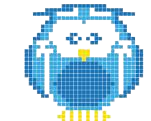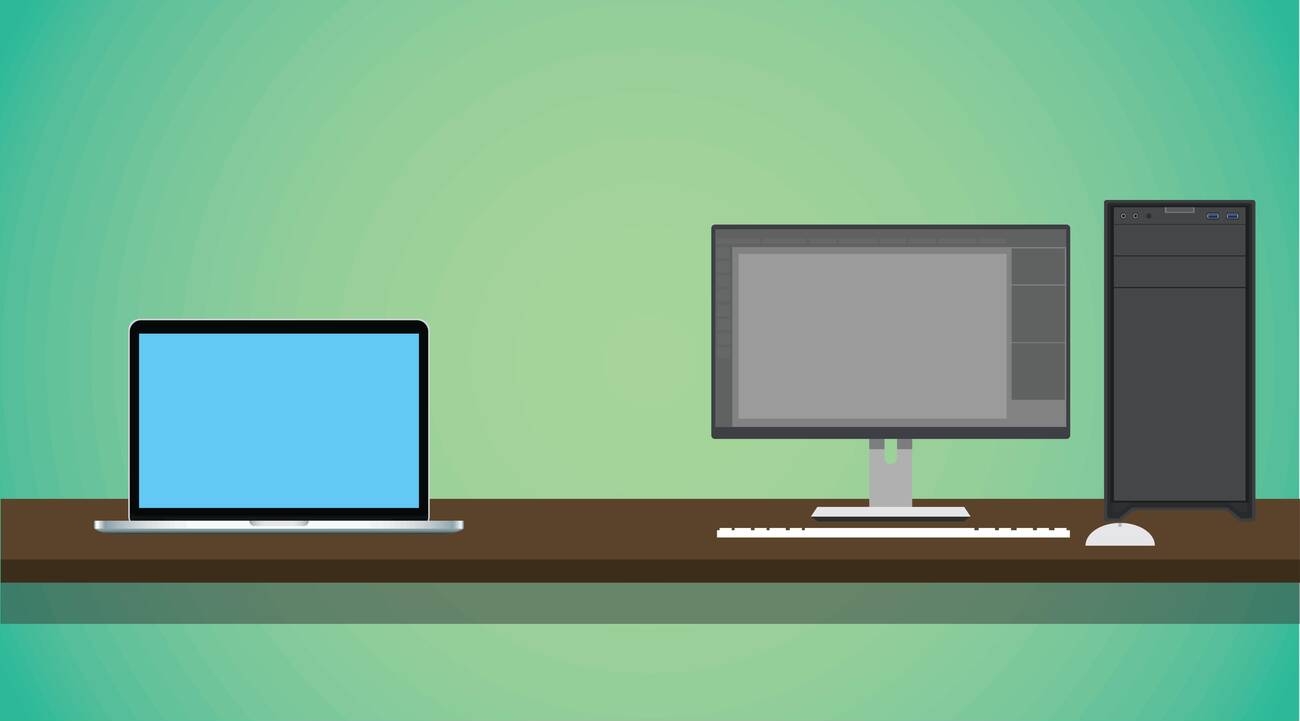Are you ready to dive into the world of 3D printing?
In this guide, we’ll walk you through the step-by-step process of using a 3D printer.
From choosing the perfect material and designing your object using CAD software, to setting up the printer and sending your file for printing, we’ve got you covered.
We’ll even cover post-processing and troubleshooting tips to ensure you get the best possible results.
So, let’s get started and unlock your creativity with 3D printing!
Preparing the 3D Printer
To prepare your 3D printer, follow these steps:
1. Make sure you have a part ready for printing and choose the appropriate material. You can use CAD or 3D scan for design.
2. Calibrate the printer for optimal performance. Start by checking the bed leveling to ensure proper adhesion. Then, adjust the nozzle height to get the right first layer.
3. Optimize print settings such as temperature, print speed, and infill density to achieve the desired results.
4. Don’t forget to troubleshoot common issues like filament jams or warping. You can adjust the temperature or fine-tune the cooling settings to address these problems.
5. Regularly check the printer’s mechanical components, like belts and rods, for any signs of wear and tear.
Setting up the Filament
Check if the filament is included or if you need to buy it separately.
Before you can start 3D printing, you need to set up the filament.
First, make sure you have the right filament for your printer. Check the filament compatibility with your printer’s specifications.
Once you have the filament, it’s important to store it properly in a dry and controlled environment to prevent moisture absorption.
Now, it’s time to load the filament into the printer. Follow the printer’s instructions for loading filament, either manually or through the printer’s loading option.
Ensure that the filament is properly inserted and secured. This step is crucial for a successful print.
Remember to always keep the filament spool within reach during printing to avoid any tangles or interruptions in the printing process.
Downloading and Creating 3D Models
Downloading and creating 3D models can be done by visiting websites like Thingiverse or MyMiniFactory. These websites offer an extensive collection of pre-designed models that you can choose from for your 3D printing projects.
If you want to create custom designs, you can use software like TinkerCAD for beginners or progress to advanced platforms like Fusion 360 or Blender as your skills improve.
When downloading or creating 3D models, it’s important to explore different file formats such as STL, OBJ, or 3MF to ensure compatibility with your 3D printer.
Additionally, optimizing the model for 3D printing is crucial to ensure a successful print. This includes adjusting the size, orientation, and adding supports if necessary.
Adding the 3D Printer to a Slicer
When adding the 3D printer to a slicer, it’s important to select the appropriate printer from the dropdown menu or through the settings. This step is crucial for configuring the slicer software to work seamlessly with your specific printer.
By selecting the correct printer, you ensure that the slicer generates Gcode instructions that are compatible with your printer’s capabilities and settings. This helps to avoid any slicing issues that may arise from mismatched configurations.
Additionally, by optimizing the print settings in the slicer software, you can achieve better print quality and efficiency. Troubleshooting slicing issues may involve adjusting parameters such as layer height, print speed, and support structures.
Taking the time to configure and optimize the slicer settings can greatly enhance your 3D printing experience.
Adjusting Print Settings
To achieve optimal print quality, make sure you adjust the print settings in the slicer software according to your specific preferences and requirements.
Configuring print settings is essential for optimizing print quality and troubleshooting print issues. Start by selecting the appropriate layer height, which determines the level of detail in your print.
Adjust the print speed to control how fast the printer moves, balancing speed with accuracy. Consider adjusting the infill density to control the internal structure of your print.
Play around with the temperature settings to find the optimal temperature for your filament. Additionally, make sure to configure the support settings if your print requires supports.
Initiating the Printing Process
Once you’ve adjusted the print settings, it’s time to start the printing process by initiating it through the slicer software.
Before you begin, make sure to calibrate the printer’s bed level to ensure proper adhesion and prevent any print errors. This step is crucial for achieving accurate and high-quality prints.
Once the bed level is calibrated, you can optimize the print speed to achieve the desired balance between speed and print quality. Experiment with different speeds to find the optimal setting for your specific project.
During the printing process, it’s important to monitor the progress and troubleshoot any common print issues that may arise, such as filament jams or warping. By staying vigilant and addressing these issues promptly, you can ensure successful and smooth 3D printing.
Post-Processing and Finishing
After completing the 3D printing process, it’s essential to perform post-processing and finishing techniques to refine the printed object’s appearance and functionality. Different types of post-processing techniques for 3D prints can be employed to achieve desired results.
To achieve a smooth and polished finish on 3D printed objects, here are some tips:
– Start by sanding the object with progressively finer grits of sandpaper.
– Then, apply a primer and paint for a professional look.
Additionally, exploring creative ways to add texture and color to 3D printed models can enhance their visual appeal. Consider techniques like hydro dipping, where the object is dipped into a water-based film with a pattern, or using different filament colors to create multi-colored prints.
With these techniques, you can transform your 3D printed objects into impressive and personalized creations.
Troubleshooting and Maintenance
Now that you’ve learned about post-processing and finishing your 3D prints, let’s dive into troubleshooting and maintenance.
As you start using your 3D printer, you may encounter some common printing issues. Don’t worry, though, because there are troubleshooting tips to help you overcome them.
One common issue is print warping, where the edges of your print start curling upwards. To prevent this, ensure that your printer’s bed is properly leveled and that you’re using a suitable adhesive, like hairspray or glue stick, to help the print stick to the bed.
Another issue you might face is under-extrusion, where the printer doesn’t extrude enough filament. This can be caused by a clogged nozzle or incorrect temperature settings. Regularly cleaning the nozzle and adjusting the temperature can help resolve this problem.
Additionally, it’s important to perform regular printer maintenance, such as cleaning the build plate, lubricating moving parts, and checking for loose belts or screws.