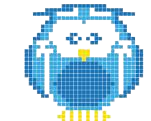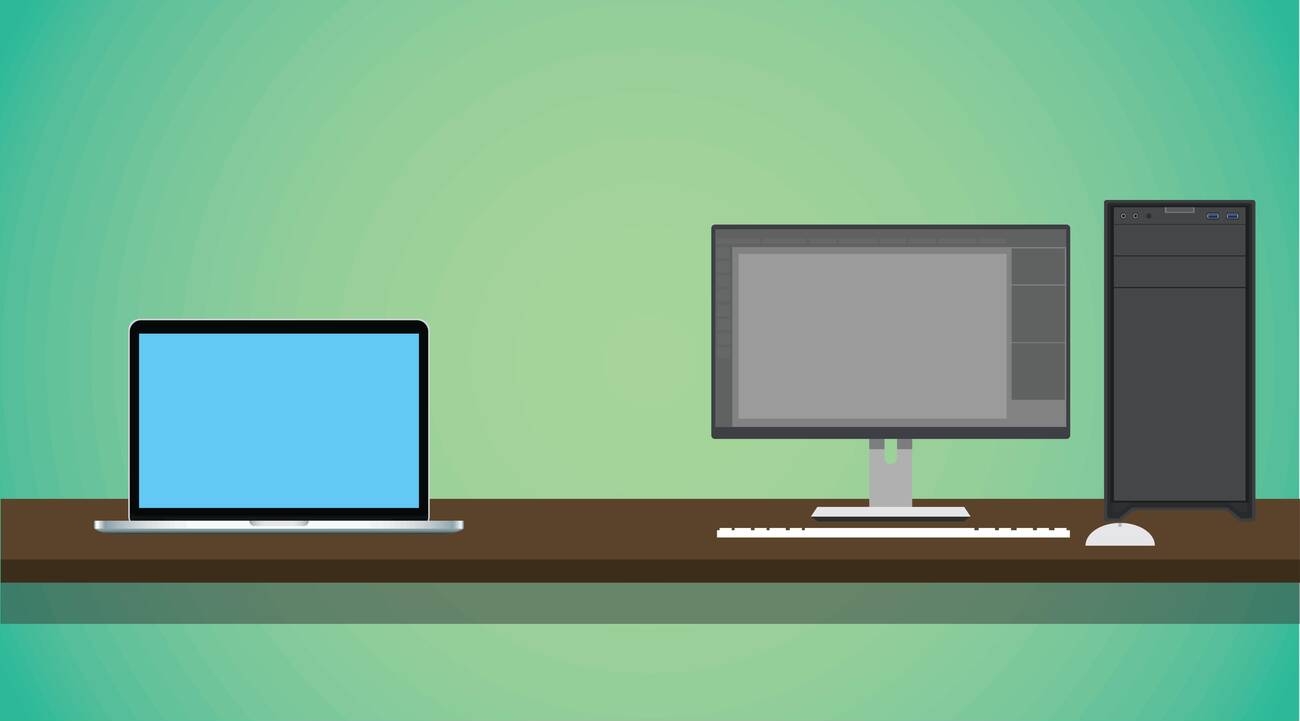Are you struggling with stringing issues in your 3D prints? Want to achieve high-quality prints and minimize post-processing efforts? Look no further. This article is here to help you become an expert in retraction and calibration in 3D printing. Discover the importance of retraction and calibration, along with expert tips to overcome common issues. Learn how to tune retraction to achieve optimal print results and prevent problems like oozing and globbing. Say goodbye to stringing and hello to consistent, high-quality prints. Let’s dive in!
Understanding Retraction in 3D Printing
To understand retraction in 3D printing, you need to know how it helps prevent printing faults and achieve high-quality prints. Retraction is a crucial technique that involves physically retracting material within the printing head during movement. Its purpose is to prevent issues such as oozing and globbing as the head moves around the print area. By retracting filament back into the head, moving to the next coordinate, and then starting extrusion again, retraction helps avoid gaps, globs, and strings in the final printed part.
Optimal retraction is essential for achieving high-quality prints. Too much retraction can result in gaps and globbing due to air pockets within the print head, while insufficient retraction leads to visible oozing and filament stringing between features. Therefore, calibrating retraction within the recommended range of 2-6 millimeters is recommended for most machines. Playing with retraction values within this range helps find the optimal point to avoid gaps, globs, and strings.
Retraction troubleshooting is necessary when encountering print quality issues. If you notice gaps, globs, or strings in your prints, adjusting the retraction settings can help resolve these issues. Additionally, it’s important to consider material compatibility when setting the retraction parameters. Different materials may require different retraction distances and speeds to achieve optimal results.
Importance of Retraction Tuning
When it comes to achieving high-quality prints, tuning retraction is of utmost importance for 3D printing enthusiasts like yourself. Improper retraction can have several negative effects on your prints, including gaps, globs, and strings. To ensure optimal results, it’s crucial to troubleshoot retraction issues and optimize retraction settings for different materials. Additionally, the impact of retraction on print speed should be taken into consideration. Here are some techniques for fine-tuning retraction:
– Experiment with different retraction distances and speeds to find the optimal settings for your specific printer and filament.
– Adjust retraction settings based on the material being used. Different materials may require different retraction values to achieve optimal results.
– Consider the impact of retraction on print speed. Increasing retraction distance and speed can reduce stringing, but it may also increase print time.
– Regularly calibrate and fine-tune your retraction settings to ensure consistent and reliable prints.
Recommended Retraction Range
The recommended retraction range for achieving high-quality prints is between 2 and 6 millimeters. Retraction troubleshooting is an important aspect of 3D printing calibration. By optimizing retraction settings, you can achieve better print quality and reduce issues such as stringing, oozing, and globbing. Retraction settings comparison allows you to find the optimal point within the recommended range to avoid gaps, globs, and strings. The impact of retraction on print quality cannot be overstated, as it directly affects the appearance and accuracy of the final printed part. It is essential to consider the filament type compatibility when adjusting retraction settings.
Different filaments may require different retraction distances and speeds to minimize stringing and achieve the best results. Experimentation with retraction values is necessary to find the optimal settings for each filament type. By calibrating retraction within the recommended range, you can optimize print quality and achieve the desired results for your 3D prints.
The Role of Calibration in 3D Printing
Calibration plays a crucial role in achieving precise and accurate 3D prints. It is essential for optimizing settings and maximizing the potential of your 3D printer. The importance of accuracy cannot be overstated, as it directly impacts print quality and the overall consistency of your results. Calibration allows you to fine-tune various aspects of the printing process to ensure the best possible outcome.
– Importance of accuracy: Calibration ensures that your 3D printer is producing prints with the desired level of precision and accuracy.
– Impact on print quality: By calibrating your printer, you can improve the quality and resolution of your prints, resulting in sharper details and smoother surfaces.
– Consistency in results: Calibration helps to reduce the risk of failed prints and ensures that each print is consistent and reliable.
– Optimization of settings: Through calibration, you can adjust various settings such as bed leveling, nozzle height, extruder steps/mm, temperature, and flow rate to achieve optimal print results.
Steps to Calibrate Your 3D Printer
To calibrate your 3D printer effectively, start by leveling the print bed. This is crucial for ensuring that the first layer adheres properly and that subsequent layers are accurately deposited. Use an Allen wrench to adjust the bed screws until it is level across all corners.
Next, adjust the nozzle height to achieve the optimal distance between the nozzle and the print bed. This can be done using a feeler gauge or a piece of paper. The nozzle should lightly grip the paper without tearing it.
After that, calibrate the extruder steps/mm to ensure that the correct amount of filament is being fed through the nozzle. This can be done by measuring a specific length of filament and comparing it to the amount extruded. Adjust the steps/mm until the desired extrusion length is achieved.
Fine-tune the temperature settings to optimize print quality. Different filaments require different temperatures for optimal performance. Experiment with different temperatures to find the sweet spot for your filament.
Lastly, test and adjust the flow rate to optimize filament deposition. Use a flow rate test print and measure the dimensions of the printed object. Adjust the flow rate until the desired dimensions are achieved.
Throughout the calibration process, it is important to check the quality of the filament being used. Ensure that it is free from contaminants and has a consistent diameter. This can greatly impact print quality.
Tools and Materials Needed for Calibration
When calibrating your 3D printer, you will need a few tools and materials to ensure accurate and precise prints. Here are the essential items you will need:
– Calibration tools: Allen wrenches for bed leveling and calipers for measuring filament diameter are necessary for precise calibration.
– Calibration materials: Feeler gauge or paper is required for nozzle height calibration, and a filament flow rate test print helps in adjusting the flow rate.
– Calibration process: The calibration process involves leveling the print bed, adjusting the nozzle height, calibrating the extruder steps/mm, fine-tuning the temperature settings, and testing and adjusting the flow rate.
– Calibration techniques: Using the appropriate tools and materials, you can accurately calibrate your 3D printer by following the step-by-step calibration process.
Common Calibration Issues and Solutions
If you experience uneven first layer, adjust the bed leveling and nozzle height. This issue may occur if the bed is not properly leveled or if the nozzle is too close or too far from the bed. To address this, use an Allen wrench to adjust the leveling screws on the bed until it is even and parallel to the nozzle. Additionally, make sure the nozzle is at the correct height by using a feeler gauge or a piece of paper to ensure a slight resistance when sliding it between the nozzle and bed.
Other common calibration issues and solutions include:
– Over-extrusion or under-extrusion: Calibrate the extruder steps/mm to ensure the correct amount of filament is being extruded. Adjust the steps/mm value in your printer’s firmware settings.
– Stringing or oozing: Fine-tune the temperature and retraction settings. Lowering the temperature can minimize filament oozing, and increasing the retraction distance and speed can help reduce stringing.
– Inconsistent layer adhesion: Adjust the flow rate and temperature. Increasing the flow rate can improve layer adhesion, while adjusting the temperature can help optimize the filament’s properties.
– Warping or lifting of prints: Check the bed leveling and adhesion methods. Ensure that the bed is properly leveled and consider using additional adhesion aids such as adhesives or a heated bed.
In addition to these solutions, it is important to optimize print speed and perform filament quality control. Experimenting with different print speeds can help minimize certain issues, while regularly checking and maintaining the quality of your filament can prevent problems associated with poor filament consistency.
Benefits of Regular Calibration
Regular calibration of your 3D printer offers a multitude of benefits that ensure consistently high-quality prints and a more efficient printing experience.
– Benefits of Regular Calibration:
– Consistency: By calibrating your 3D printer regularly, you can maintain consistent print quality and avoid variations in the final results. This consistency is crucial for producing reliable and accurate prints.
– Efficiency: Calibration helps optimize the performance of your 3D printer, leading to more efficient printing processes. By fine-tuning settings such as bed leveling, extruder steps/mm, and temperature, you can minimize print failures and reduce wasted materials and time.
– Quality: Regular calibration improves the overall print quality by ensuring precise and accurate prints. It allows you to adjust settings that affect factors like layer adhesion, dimensional accuracy, and surface finish, resulting in high-quality prints.
– Optimization: Calibration enables you to optimize your 3D printer’s settings to achieve the best possible results. By fine-tuning parameters such as flow rate, temperature, and retraction, you can optimize the print settings for different materials and achieve optimal print quality.
Overcoming Stringing in 3D Printing
To overcome stringing in 3D printing, adjust retraction settings to reduce filament oozing and achieve cleaner prints. Start by optimizing the temperature settings. Lowering the printing temperature can minimize filament oozing and stringing. Additionally, checking the filament quality is crucial as poor-quality filament can contribute to stringing issues. Experimenting with the print speed is also recommended. Reducing the print speed can minimize stringing by giving the filament less time to ooze. Another technique to consider is using a smaller nozzle diameter. A smaller nozzle provides more precise control over the filament flow, thereby reducing stringing.
Enabling the z-hop feature is another useful method. Z-hop lifts the nozzle slightly when moving between non-contiguous parts, reducing the chances of stringing. Cleaning the nozzle regularly ensures smooth filament flow and reduces the likelihood of stringing. By implementing these strategies, you can overcome stringing and achieve higher quality prints. Remember to optimize these settings based on your specific printer and filament characteristics for the best results.
Solutions and Tips to Prevent Stringing
To prevent stringing in your 3D prints, adjust retraction settings to minimize filament oozing and achieve cleaner results. Here are some solutions and tips to help you prevent stringing:
– Adjusting print speed: Reducing the print speed can minimize stringing by giving the filament less time to ooze.
– Using high-quality filament: Poor-quality filament can contribute to stringing issues, so using high-quality filament is important.
– Enabling z-hop: Z-hop lifts the nozzle slightly when moving between non-contiguous parts, reducing the chances of stringing.
– Cleaning the nozzle: A clean nozzle ensures smooth filament flow and reduces the likelihood of stringing.
Additionally, here are some additional tips to further prevent stringing:
– Use a nozzle with a smaller diameter: A smaller nozzle can help reduce stringing by providing more precise control over the filament flow.
– Print multiple objects simultaneously: Printing multiple objects at once can minimize stringing by allowing the nozzle to move between objects, reducing the chances of filament oozing.