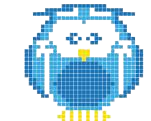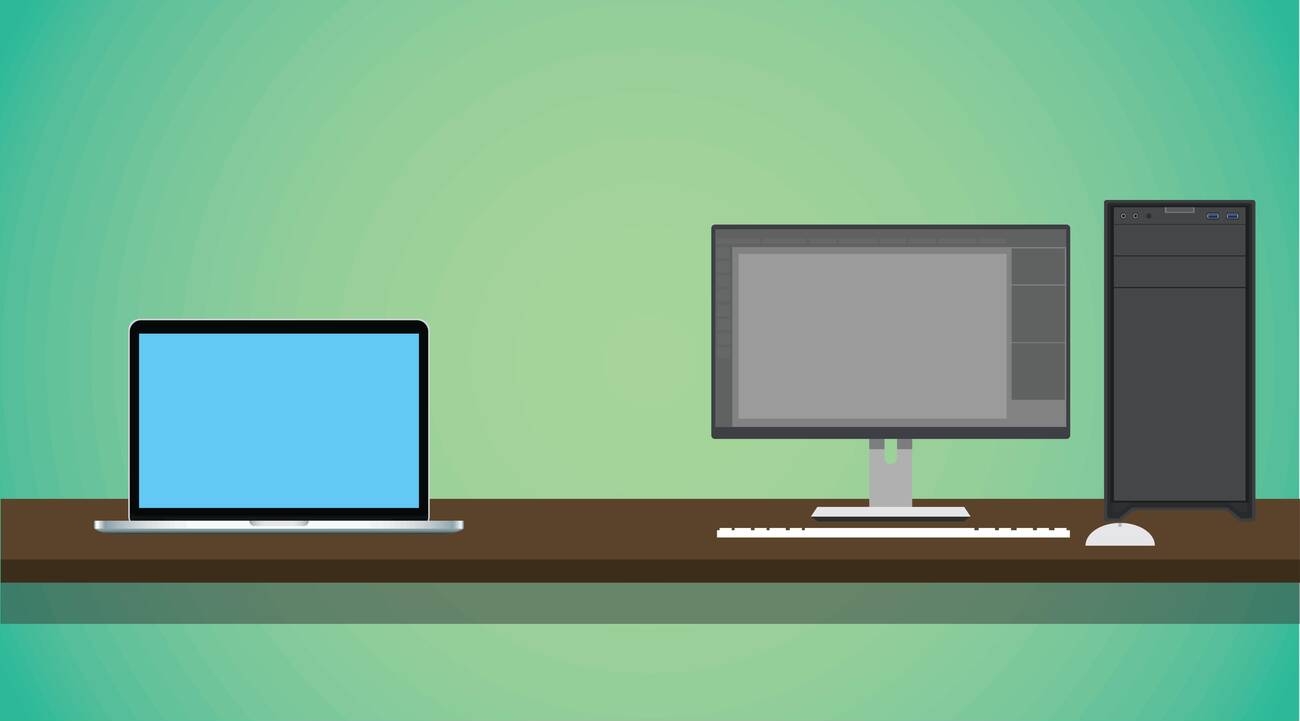Are you tired of dealing with unsightly zits and blobs on your 3D prints? Don’t fret, there are solutions to this common issue. By understanding the causes of these imperfections and implementing proper techniques, you can achieve smoother and more professional-looking prints.
In this article, we will explore the various causes of zits and blobs, provide valuable tips to prevent them, and discuss the importance of print settings and post-processing techniques. Get ready to enhance the quality of your prints and say goodbye to frustrating zits and blobs.
Impact of Zits and Blobs
Experiencing zits and blobs in your 3D prints can significantly affect the overall appearance and functionality of your printed objects. These imperfections are common problems in 3D printing and can be prevented with proper techniques. Zits, also known as blobs, are small bumps on the outer surface of 3D prints. They are exclusive to a single layer and distributed uniformly across the entire outer surface, indicating a systemic problem in the 3D printer or slicer. Zits result in inconsistent extrusion and reduced print quality.
The causes of zits can be attributed to excessive filament extrusion, high pressure on the extruder, high printing speed, and improper settings such as retraction, coasting, and wiping. Additionally, printing temperature that is too high can also cause zits. To prevent zits, it is important to regularly clean the nozzle, keep the filament dry, perform test prints before starting a project, adjust retraction settings, and optimize printing temperature.
If zits do appear on your prints, they can be removed by sanding the affected areas, using a heat gun, applying post-processing techniques like acetone vapor smoothing, or using a fine-tip soldering iron. By understanding the impact of zits and implementing preventive measures, you can achieve high-quality 3D prints without these unsightly imperfections.
Common Causes of Zits
Common causes of zits in 3D printing include excessive filament extrusion, high pressure on the extruder, high printing speed, and improper settings such as retraction, coasting, and wiping. These factors can lead to the formation of small bumps on the outer surface of 3D prints, affecting the overall print quality. To provide a more comprehensive understanding of the causes of zits, here are two sub-lists explaining each cause:
1. Excessive filament extrusion
– Over extrusion can occur when the printer is calibrated incorrectly or when the filament diameter is not set accurately in the slicing software, such as Cura.
– To address this issue, ensure that the printer’s extrusion multiplier is properly calibrated and that the filament diameter is accurately measured and entered into the slicing software.
2. High pressure on the extruder:
– Insufficient cooling or improper filament path can result in increased pressure on the extruder, causing zits.
– To mitigate this, improve the cooling mechanisms, such as adding additional fans or adjusting their position. Additionally, ensure that the filament path is clear and smooth to prevent any obstructions.
Solutions for Inconsistent Filament Flow
To address inconsistent filament flow, you can utilize various solutions. One effective solution is to optimize the retraction settings. Excessive retraction can lead to inconsistent flow, resulting in zits and blobs on the print surface. By fine-tuning the retraction distance and speed, you can minimize the occurrence of these defects.
Another solution is to ensure consistent filament flow throughout the printing process. This can be achieved by cleaning and maintaining the extruder regularly, as any debris or clogs can disrupt the flow. Additionally, checking the filament for defects before printing can help prevent interruptions in flow.
Improving cooling mechanisms is another way to address inconsistent filament flow. Insufficient cooling can cause the filament to soften and deform, leading to blobs and zits. By optimizing the cooling settings and ensuring adequate airflow, you can maintain the filament’s shape and prevent these defects.
Lastly, calibrating the nozzle temperature accurately is crucial. Incorrect temperature can affect the filament’s viscosity and flowability, resulting in inconsistent flow. By adjusting the temperature settings to match the specific filament material being used, you can achieve more consistent and reliable flow.
Importance of Cooling in Preventing Blobs
To prevent blobs on your 3D prints, it is essential to understand the importance of cooling during the printing process. Effective cooling plays a crucial role in maintaining the structural integrity of the printed object and preventing the formation of blobs. Here are two key reasons why cooling is important in preventing blobs in 3D printing:
1. Avoiding Excessive Heat Build-up
– When the plastic filament is extruded onto the build plate or previous layers, it is in a molten state and needs to cool down rapidly to solidify.
– Inadequate cooling can result in the accumulation of excessive heat in the printed layers, leading to the formation of blobs.
– Proper cooling ensures that the previously printed layers solidify quickly, allowing the nozzle to move smoothly without dragging the molten plastic and causing blobs.
2. Preventing Zebra Stripes:
– Zebra stripes are a common issue where alternating bands of over-extrusion and under-extrusion appear on the printed object’s surface.
– Insufficient cooling can contribute to zebra stripes by causing inconsistent extrusion, resulting in blobs and gaps in the layers.
– Optimal cooling helps to maintain a consistent temperature throughout the print, promoting consistent extrusion and reducing the occurrence of zebra stripes and blobs.
Optimizing Nozzle Temperature
By prioritizing cooling and understanding the importance of maintaining the structural integrity of your 3D prints, you can now focus on optimizing the nozzle temperature. The nozzle temperature plays a crucial role in achieving high-quality prints with minimal zits and blobs. Setting the nozzle temperature too high can lead to excessive filament extrusion and increased pressure on the extruder, resulting in the formation of zits. On the other hand, setting the temperature too low can cause under-extrusion and poor adhesion between layers.
To optimize the nozzle temperature, it is recommended to start with the manufacturer’s recommended temperature for the filament being used. From there, make small adjustments in increments of 5 degrees Celsius to find the ideal temperature for your specific printer and filament combination. Monitor the print closely and observe the quality of the output. If zits are still present, consider lowering the temperature slightly.
Conversely, if under-extrusion occurs, try increasing the temperature. Fine-tuning the nozzle temperature will help you achieve smooth, flawless prints with minimal zits and blobs.
Calibrating the Extruder for Better Prints
Calibrate your extruder to achieve better prints with minimal zits and blobs. Proper calibration is essential for ensuring accurate filament flow and precise extrusion. Here are two key steps you can take to calibrate your extruder effectively:
Steps for Extruder Calibration
– Measure the filament diameter accurately using a caliper at multiple points. Calculate the average diameter to ensure accurate extrusion.
– Adjust the extruder steps per millimeter (E-steps) value in your printer firmware. Print a calibration cube and measure its dimensions. Use the measured values to calculate the new E-steps value and update it in the firmware.
Steps for Flow Rate Calibration
– Print a flow rate calibration tower that has different flow rates on each level. Start with a low flow rate and gradually increase it. Evaluate the print quality at each level and determine the optimal flow rate that minimizes zits and blobs.
– Adjust the flow rate settings in your slicer software based on the optimal flow rate determined from the calibration tower. Fine-tune the flow rate until you achieve the desired print quality.
Print Settings That Minimize Zits
To minimize zits in your 3D prints, adjust your print settings accordingly. Print settings play a crucial role in achieving high-quality prints with minimal defects. Here are some key settings that you should consider to minimize zits:
1. Retraction settings: Proper retraction settings help prevent filament oozing and reduce the chances of zits. Adjust the retraction distance and speed based on your printer and filament type. Fine-tuning these settings can significantly improve the overall print quality.
2. Print speed: Printing at high speeds can lead to zits due to the increased pressure on the extruder. Slowing down the print speed can reduce the occurrence of zits and improve the overall surface finish.
3. Cooling settings: Insufficient cooling can cause filament to ooze and create zits. Ensure that your cooling fan is working properly and adjust the cooling settings to provide adequate cooling for each layer.
4. Layer height: Choosing the appropriate layer height is crucial to minimize zits. Smaller layer heights can result in finer details and smoother surfaces, reducing the visibility of zits.
5. Print temperature: Adjusting the print temperature based on the filament type can also help minimize zits. Experiment with different temperatures to find the optimal setting for your specific filament.
Post-Processing Techniques for Zit and Blob Removal
To remove zits and blobs from your 3D prints, you can employ various post-processing techniques. These techniques can help improve the overall appearance and functionality of your prints. Here are some effective methods to consider:
Surface Smoothing
– Sanding and polishing: Use sandpaper or abrasive tools to smooth out the surface of the print and remove any zits or blobs.
– Filling and puttying: Apply filler or putty to fill in any imperfections and create a smooth surface.
Heat Treatment
– Heat gun or flame: Gently heat the surface of the print using a heat gun or flame to melt away zits and blobs.
– Chemical smoothing: Apply a chemical solvent, such as acetone, to the surface of the print to dissolve and smooth out any imperfections.
UV Post-Curing
– Post-cure with UV light: Expose the print to UV light for a certain period of time to improve the overall finish and remove any zits or blobs.
Troubleshooting Zit and Blob Issues
To troubleshoot zit and blob issues, you can start by examining the root cause of the problem and making necessary adjustments to your printer settings. Zits and blobs on 3D prints can be caused by various factors, such as excessive retraction settings, inconsistent filament flow, insufficient cooling, incorrect nozzle temperature, and poorly calibrated extruder. By addressing these issues, you can improve the overall print quality.
To prevent zits and blobs, optimize your retraction settings to avoid excessive filament extrusion. Ensure consistent filament flow by checking for any blockages or defects in the filament. Improve cooling mechanisms to prevent the filament from overheating and causing blobs. Calibrate your nozzle temperature accurately to achieve the optimal printing conditions for your specific material. Additionally, regularly calibrate your extruder to maintain a proper filament feed.
It is also important to pay attention to your print settings, such as print speed, layer height, infill density, print temperature, and the use of support structures. Adjusting these settings appropriately can help minimize the occurrence of zits and blobs.